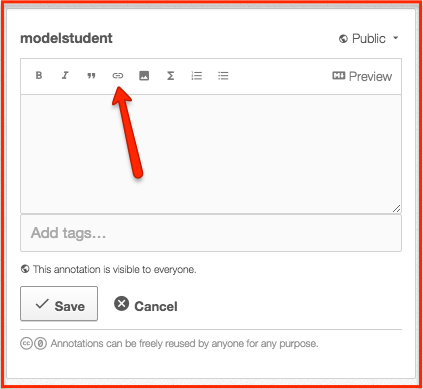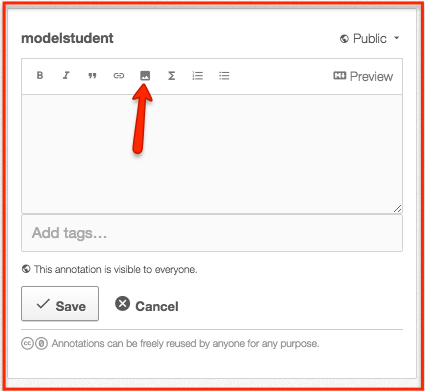See how the annotator tool works on Alexandria.
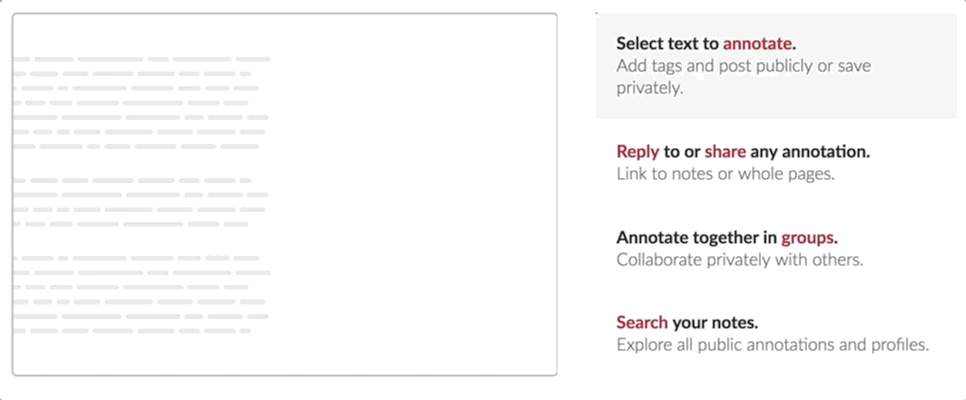
Once you are Logged on Alexandria .....
A. Steps to Start Annotating
Log into the Annotator tool
- Click the icon (labelled as (1) on the right) to open the Annotation panel
- Select Login (Your username & password will be automatically filled for you on the login panel)
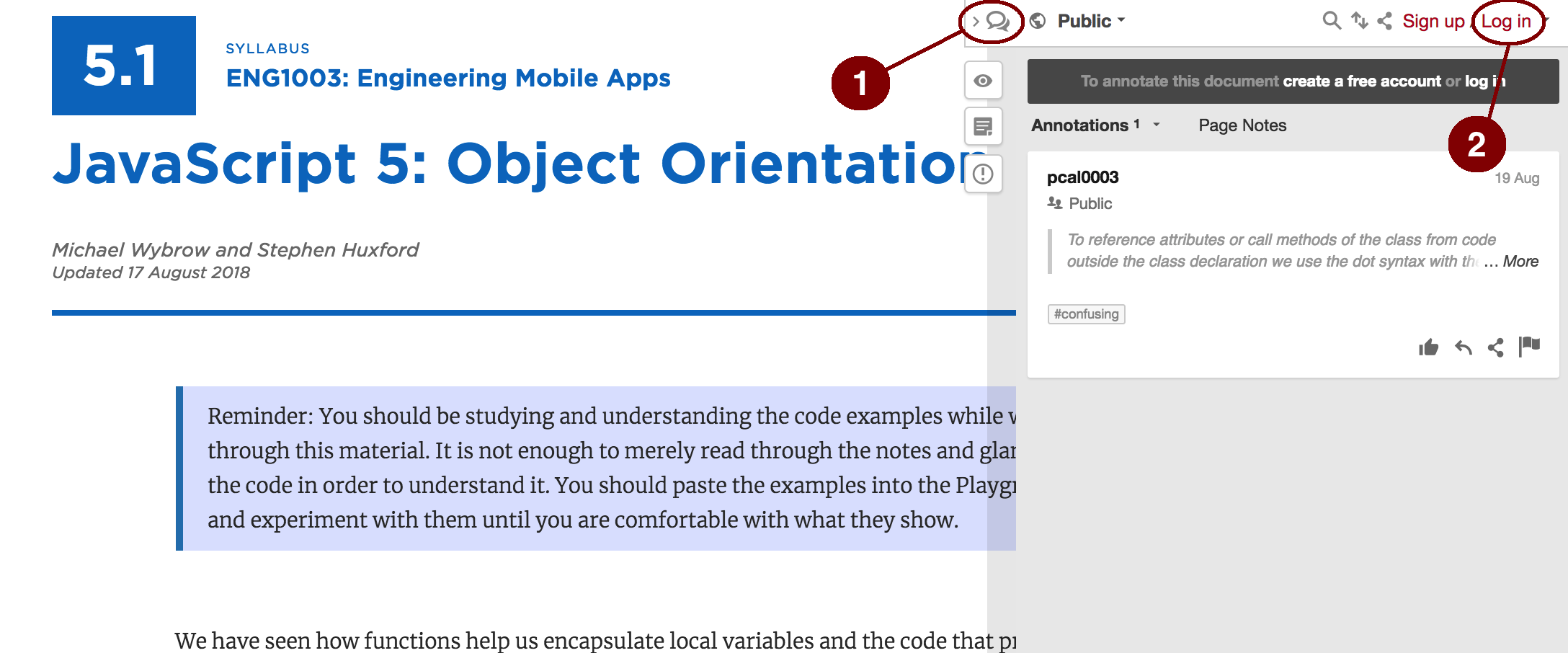
How to Annotate?
- Highlight the text and select the appropriate tag.
eg. Comment: for note-taking, Highlight: to mark important items, Help: to seek online consultation from fellow students/instructor, Errata: to report issues/errors with content and so on..
- Type the annotation text here.
- Post the annotation as public (for everyone to view) or private - for personal reference.
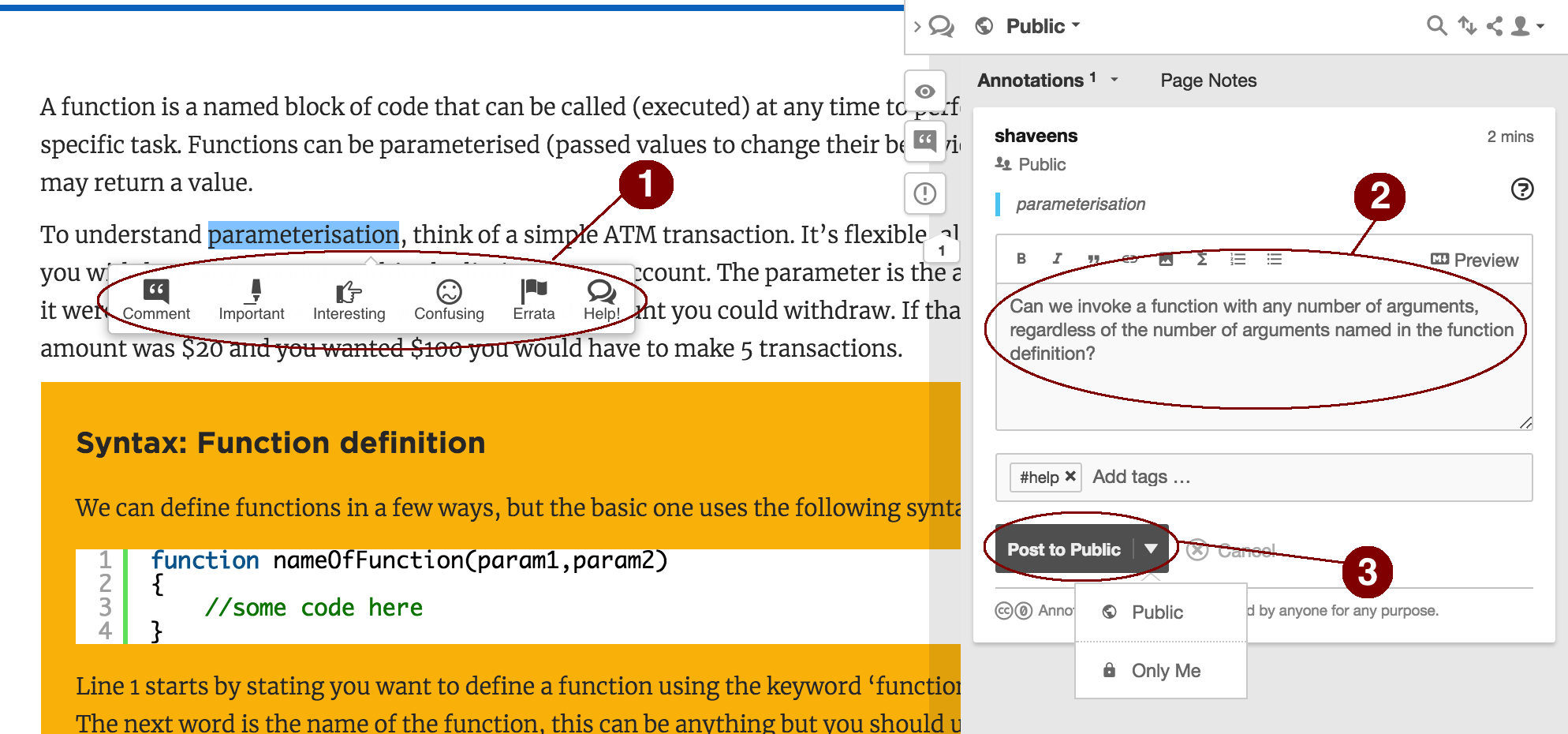
View/Search Annotations
- Select/Click the highlighted text to view annotation comment.
- Click on the reply icon to respond/reply to annotations.
- Type your response text here.
- Set the visibility of the message to either public or private.
- Search box to search annotations (by entering tags or text)
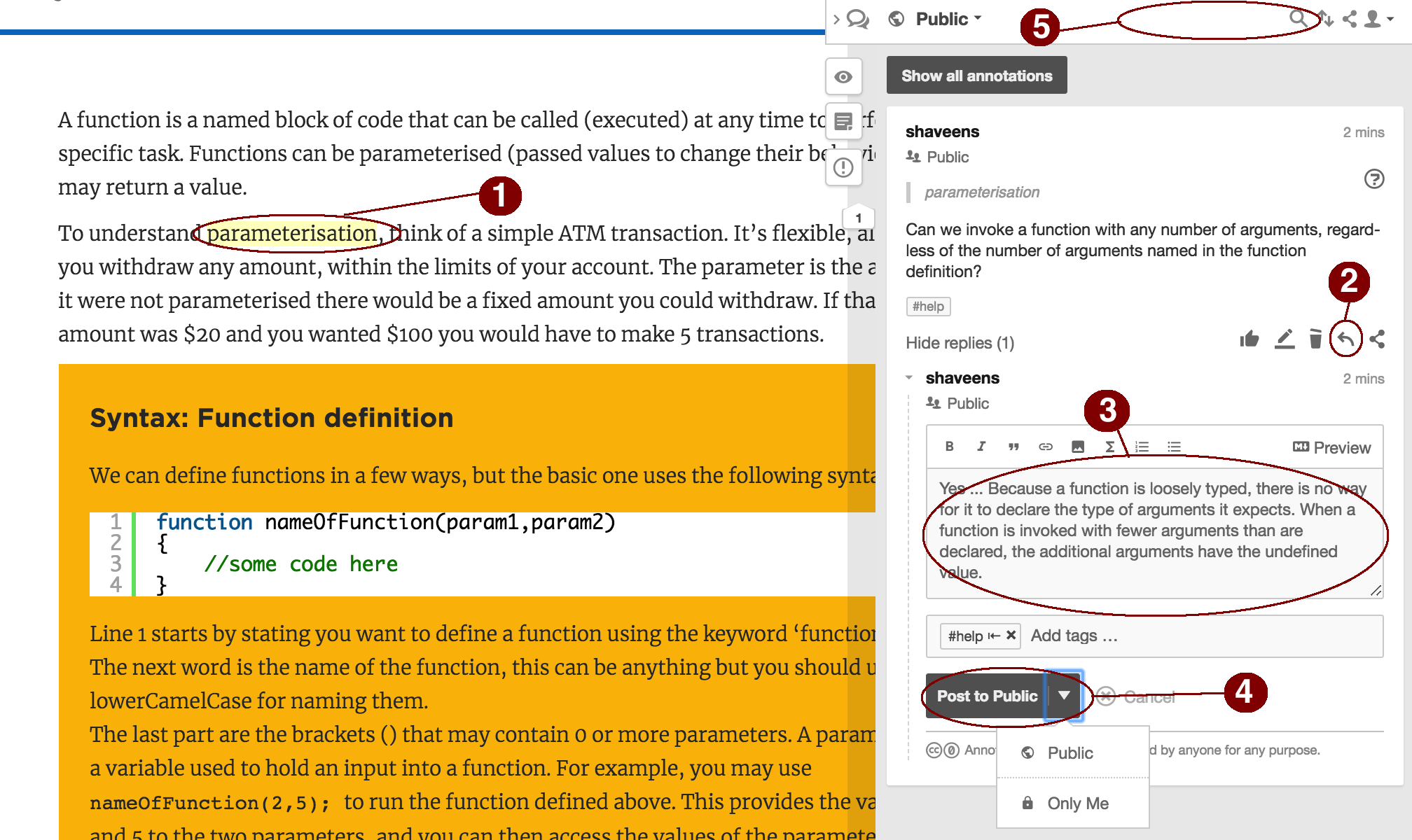
B. Show/Hide Highlights
Show/Hide Highlights
- Use the
 button to toggle highlight visibility and the popup highlighting bar on a page.
button to toggle highlight visibility and the popup highlighting bar on a page.
[Useful feature for students if public highlights and popup bar is a distraction while reading the material.]
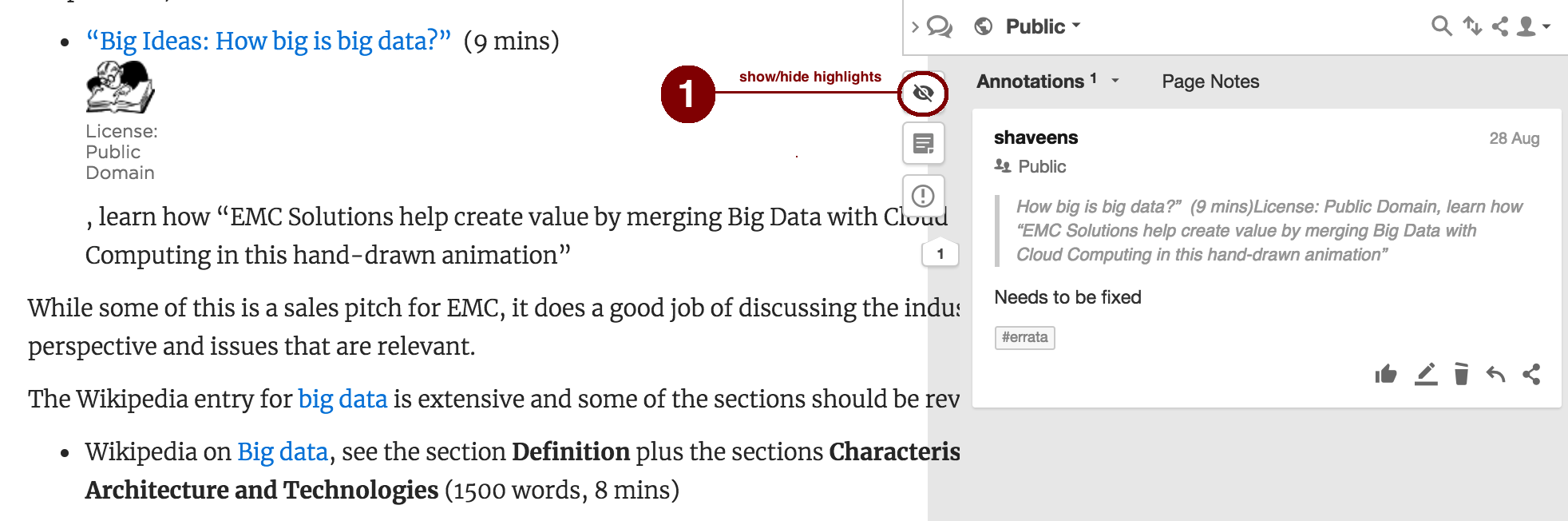
C. Annotation Tips for Students
Select text carefully
- You’ll want to focus in on the most intriguing or ambiguous passages of a text for analysis
Note: if a classmate has already selected the passage you want to write about, you can either respond by opening their annotation and clicking “reply,” or annotate it yourself by re-selecting the same text. You can also select text within or that includes another highlight or annotation.
- Select a discrete, but complete piece of text for your analysis. Highlight only what you actually want to talk about in your annotation. But also be sure you highlight enough text so that there is something to say about it.
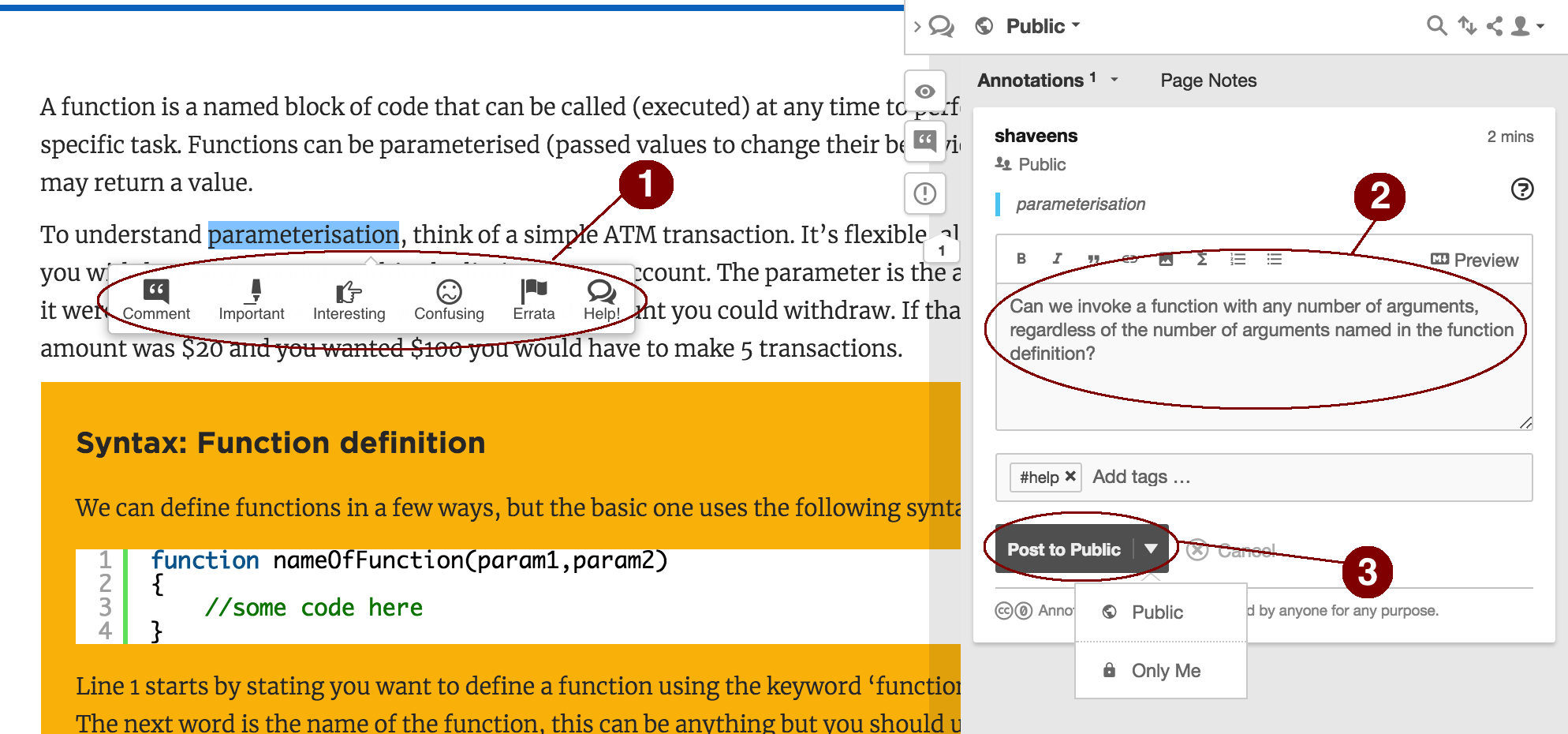
Annotations should be additive
- Your annotations should add something to what is already in the text you are annotating. Eg. a good question can add something to the conversation around the text.
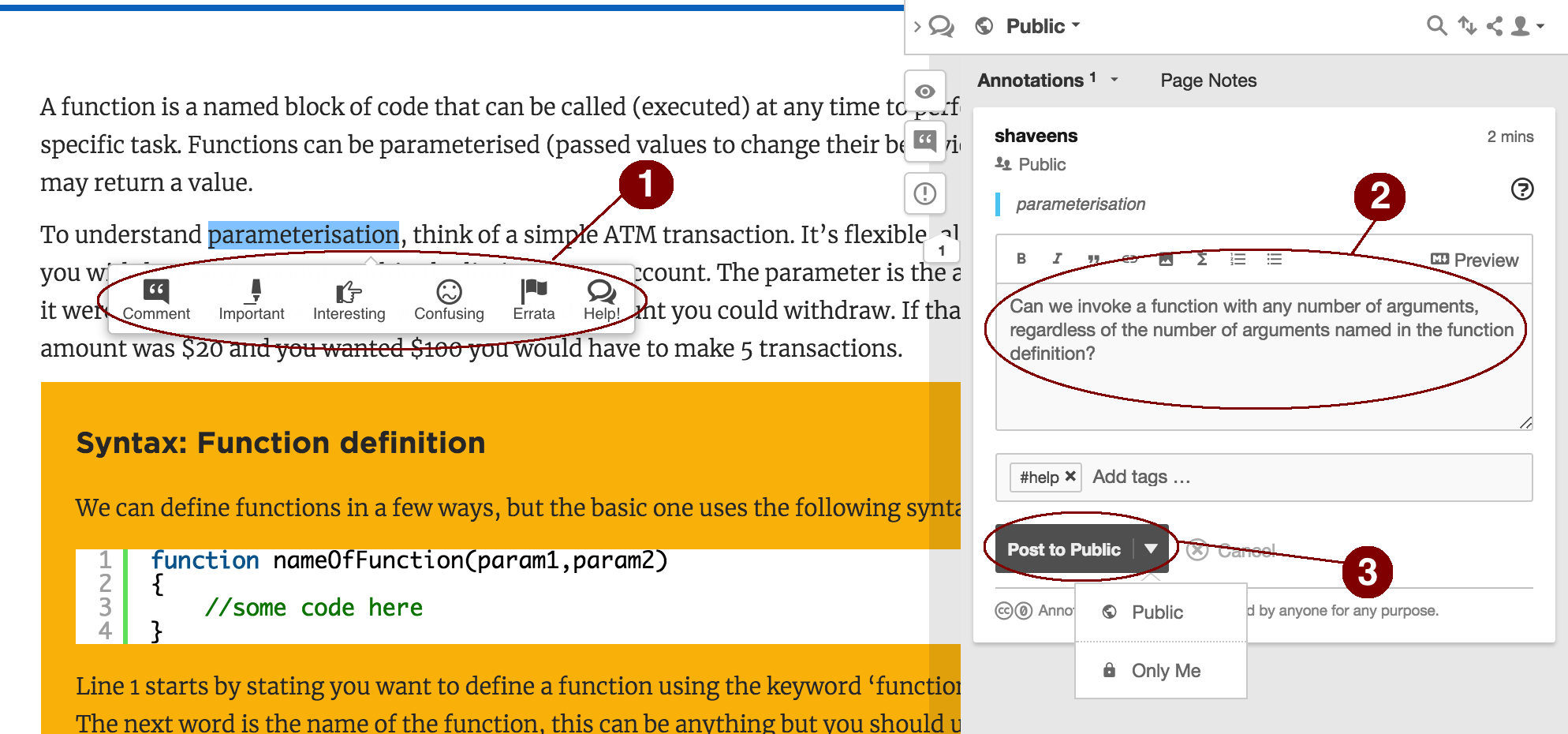
Make use of the toolbar
- Writing online is especially visual. Formatting can be used to powerfully emphasize important points. For example:
- italicizing keywords from the text that you are commenting on
- setting aside particularly long quotations in “pull quotes”
- bulleting points visually identifies ideas for clear presentation
- A hashtag can be particularly useful as it generates a stream of content related to the tag.This will allow you and your classmates to follow each other’s work more easily.
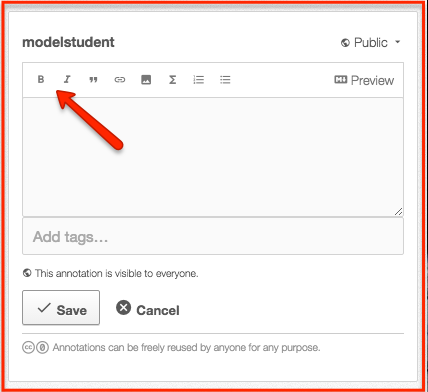
Use links and images
- Links can be used in a lot of ways. They can act like a bibliographical note to show where you got your ideas from. They can guide your readers toward other relevant readings that are beyond the scope of your discussion in the annotation.
- Aside from appeal, images can used to bring a text to life or help make an argument.
- Additionally, you can also include video embedding so that Youtube and other videos will be playable within annotations